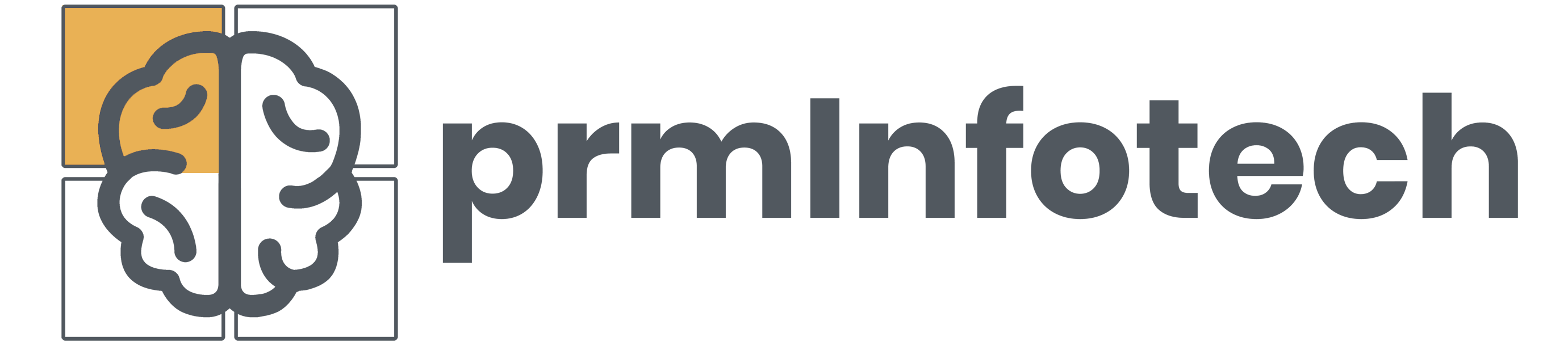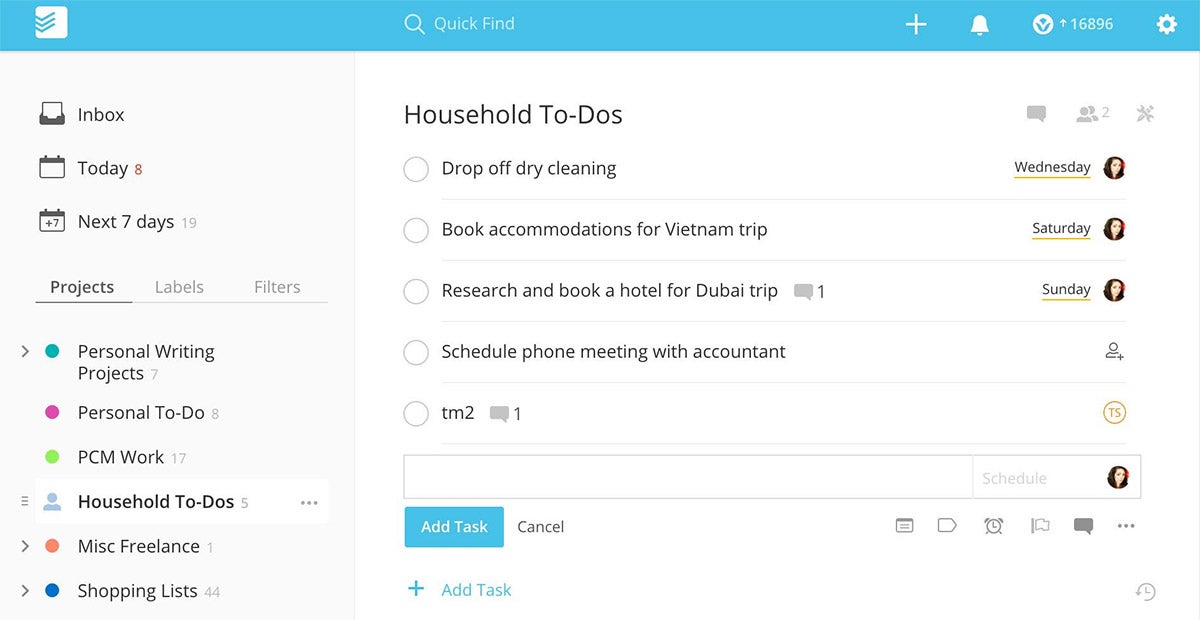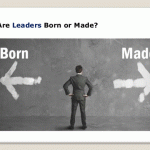Save trees and become more organized in the process with the help of these key apps and services.
Going paperless doesn’t have to be hard, especially if you know what tools will help you do it. Whether you’re a first-timer or you’ve tried giving up paper before and it didn’t stick, there are at least five tools that are essential to making it work.
Think about the reasons you might still use paper. Perhaps you keep your to-do list in a paper notebook. Or maybe your paper paint point is documents that require your signature. Broadly, there are five types of tools and services that I think are essential to giving up paper. They are:
- file-syncing services,
- e-signature tools,
- scanning apps,
- to-do apps and
- document delivery services.
Here’s an overview of why each of those tools is necessary, as well as some recommendations for specific products you can use.
1. File-syncing services
A file-syncing service makes documents available to you no matter what device you have at hand. Some of the very best file-syncing services also have document delivery options (the last bullet point from above), and I’ll get to that in a moment.
Here’s an example of how a file-syncing service comes in handy when going paperless. I was at the airport recently applying for the U.S. Global Entry program, and my interviewer asked me for a proof of mailing address document. It’s not on my driver’s license, and I didn’t have any mail on me to show him. Then I remembered that I had scanned and saved a real estate document from my taxes that had been mailed to me at the address I needed. I pulled up that document on my phone, and the interviewer was satisfied.
What’s extra nice about file-syncing programs is many of them let you save offline copies of documents to your devices. If I had known in advance what documents I needed, I could have been extra careful to first save a copy of them offline so that even if my phone had no data access, I would have been able to display them.
Three excellent examples of file-syncing services are Dropbox, Google Drive and IDrive.
2. E-signature tools
When you have a digital version of a document, like a PDF that someone emailed to you or that you downloaded, you don’t have to print it to sign it. You can digitally sign it. To digitally sign documents, you usually have to create a signature first, which is often the hardest part because people’s penmanship is poor with a mouse, a finger on a touchscreen and even sometimes with a stylus. With some e-signature tools, there’s an option to use pen and paper to create your signature and then snap a picture of it to upload. Once you create your signature, however, you can reuse the same one over and over again, or save different variations to use.

Some examples of software that include e-signature tools are Adobe Reader, Adobe Acrobat, Hightail and Preview (shown above).
Note that some documents may be protected from allowing e-signatures. You may need to print and sign those. Usually people protect documents when they want a hardcopy with a live signature mailed to them. But you can always keep your own copy in a paperless version as long as you scan the pages and save them using a reliable scanning app … which brings me to the next tool.
3. Scanning apps

Scanning apps are typically mobile apps that turn your phone’s camera into a scanner. The best ones have the power to automatically detect when you’re scanning pages of a document versus business cards versus images. They include cropping tools. They save multiple pages to one file when necessary. And when they detect text, they automatically save the scanned version in a way that makes the text most readable.
My favorite scanning app is Evernote Scannable. I’ve also had good experiences with Microsoft OneNote, which is technically a note-taking and syncing app, but it has scanning functionality too.
4. To-do apps
Kiss your paper to-do list goodbye. Using a digital to-do app is so much more efficient. With a paper list, you’re stuck with cross outs, you can’t easily rearrange items to show priority and you certainly can’t assign a task to someone and know when she or he has completed it. But you get all those benefits and more with a digital to-do list.
Digital to-do lists sync across all the devices you use. They can be shared among a few people. They have tools for helping you organize your to-dos, which means you can better manage your time and plan your day. When you use a to-do app on your phone, you can get reminders and alerts based on time or your location, writing, for example, “Remind me to take the chicken out of the freezer when I get home.”
A few of my favorite to-do lists are Any.do, Todoist (shown above) and Wunderlist. While all of these apps have a free version, they also have a paid premium tier. You may need to pay to get all the perks you want, but the free versions are absolutely still better than a paper to-do list.
5. Document delivery services
I mentioned that file-syncing programs sometimes have document delivery options too, and I want to return to that idea. While many people paperless deliver documents as email attachments, it’s not always the best way to do it. When you send files by email, you rarely have the opportunity to know when or if the recipient got them. You might also find that some files are too big to email, or that your email program automatically downgrades the quality of the original (it can happen when you email photos directly from your phone, for example).
Many file-syncing services and other cloud storage programs give you a much better way to share files. Typically, you put the files you want to share into one folder in your syncing program and click to get a link that you can share. From that link, the recipient can download the files. Depending on which service you have, and whether it’s a free or paid version, you might have the option to see when the person downloads the file or even put an expiration date on the access. Dropbox and Hightail, two services I’ve already mentioned, have many of these options.
If you’re trying to be paperless and someone demands a fax, how do you deliver documents then? Thankfully, there are online fax services that can handle that specific case. MyFax is a good option.
Look Forward, Start Today
One final piece of advice about going paperless is to start today and look forward rather than backward. What I mean by that is don’t get hung up on digitizing whatever backlog of paper you have. Instead, adopt a few apps that will help you be paperless starting now and move forward with some new paperless habits.